How to use
Running
- Install YabaSanshiro from Google Play
- Convert CD-ROM to an Image file. The CHD format is recommended. You can download the tool we made from here.
- Launch YabaSanshiro on your Android device
- Connect your PC and Android in file transfer mode(MTP mode) and copy the created image file to
/sdcard/yabause/games/in the internal shared storage of your Android device. For Android 10 or later, install the game by referring to "How to install the game on Android 10 or later". - Select "Update Game List" from the YabaSanshiro menu
- Tap the displayed icon to start the game
How to install games on Android 10 or later
On Android 10 and later, the app can no longer access files freely. There are three methods to install the game. Please choose the stable method for your environment.
1. Copy directly to Android device
This is the simplest way if it's not a hassle to connect a USB cable and connect your Android device to your PC.
What you need
- USB cable that can be connected to a PC
How to
- Connect your smartphone via USB cable to PC
- Choose MTP connection
- Copy ISO images to Android/data/org.devmiyax.yabasanshioro2.pro/files/yabause/games
- Launch Yaba Sanshiro
2. Copy to an SD card
If your internal storage is not large enough, you can prepare an SD card in which games are copied.
What you need
- SD card
- SD card writer that can be connected to PC
How to
- Mount SD card to your smartphone
- Launch Yaba Sanshiro
- Confirm Android/data/org.devmiyax.yabasanshioro2.pro/files is generated.
- Eject SD card and mount it to your PC
- Copy ISO images to Android\data\org.devmiyax.yabasanshioro2.pro\files
- Mount SD card to your smartphone again156 nm
- Launch Yaba Sanshiro
3. Copy from a cloud storage
If you don't want to connect the USB cable, you can install it wirelessly by using cloud storage such as Google Drive.
What you need
- Cloud storage which supports Storage Access Framework. Google Drive, DropBox, One Drive, and so on.
- The cloud storage app you use.
How to
- Convert a CD-ROM image to CHD format. See here for more detail.
- Or zip the CD-ROM image into a single file
- Upload the file to cloud storage
- Start Yaba Sanshiro
- Press the + button at the bottom right of the game selection screen
- Select the uploaded file
Here is the how-to movie.
Game selection screen menu
- Settings ... Make various emulation settings. This will be explained in Next Chapter.
- Update game list ... Rescan the directory containing the game to update the game list.
- Sign In ... By signing in, you can use services such as saving backup data in the cloud, and sharing action replay codes.
- Sign In to other devices ... Shows the PIN code for logging in to other devices.
- Privacy Policy ... Browse the privacy policy.
Settings
Game Select Screen
- Force Android TV mode ... Allows you to use Android TV mode even on your smartphone. To operate it, you need to connect it to an external input device such as a joypad.
- Select Game Directory(Android10 below) ... Set the directory to search for games. The default setting is
/sdcard/yabause/gamesonly, but you can add it. - Install Location(Android10 and above) ... Select the storage where you want to install the game. If you have an SD card inserted, you can choose between internal shared storage and an SD card.
General
BIOS ... Specify the Sega Saturn BIOS file. Yaba Sanshiro has its built-in BIOS and basically, no external BIOS files are needed.
Cartridge ... Select the cartridge to insert into the cartridge slot. Yaba Sanshiro's internal memory has been expanded to 8MByte, so you don't need to specify Backup RAM. 16Mbit, 32MBit DRAM is required to run Street Fighter Zero, etc. 'Pro Action Replay' and 'Netlink' are not yet supported.
Extend Internal Memory to 8MByte ... Sega Saturn's internal storage memory is 32KByte, but Yaba Sanshiro has expanded it to 8MByte. If you turn off the check, data will be lost, so leave it checked on.
CPU Core ... Select the CPU emulation core.
- New Dynamic Recompiler
... This is an implementation of a method that dynamically converts SH2 instructions into ARMv8a instructions and executes them. While high-speed emulation is possible, the accuracy is reduced because the time control becomes rough. - Interpreter ... This is an implementation of a method that emulates the CPU by sequential processing. While accurate emulation is possible, the execution speed is less than half that of the dynamic recompiler.
- New Dynamic Recompiler
Graphics
Video Core ... Select the drawing emulation method
- OpenGL
... Emulates the Sega Saturn drawing chip using the GPU. Since the CPU load is reduced by the emulation process, high-speed emulation can be realized. Can be drawn with a higher resolution than Sega Saturn. - Software ... The drawing chip is emulated using the CPU. While accurate emulation is possible, it is very slow because it puts a load on the CPU.
- Vulkan(Experimental) ... Drawing is done using Vulkan, which is a graphics library that is lighter than OpenGL.
- OpenGL
FPS ... Shows how many times the screen could be rewritten per second. At 60, it shows that the speed is the same as the actual Sega Saturn machine.
Frameskip ... When the processing cannot catch up, skip the drawing of the next frame to catch up with the processing speed of the actual Sega Saturn. To avoid affecting the screen update as much as possible, we will prioritize skipping the frame when there is no VDP1 drawing process instead of simply skipping it.
Speed Limit ... The emulation time can be selected from constant speed, double speed, and no limit. For low-performance devices, double speed and no limit will not speed up the emulation.
Lock Landscape Mode
- On ... Forces the screen to be horizontal when gaming, even when the smartphone is auto-rotated off.
- Off ... The orientation of the game screen follows the orientation of the smartphone.
90 degree rotation ... In games such as the Layers section, where the vertical screen is achieved by physically placing the TV in the vertical position, the vertical screen is achieved without changing the horizontal screen.
Filter ... Applies a filter to the drawing result, available only when OpenGL drawing is selected.
- None
- FXAA
- Scanline
- Bilinear
Polygon Generation Type
- Triangle using perspective correction ... Texture mapping is done on the assumption that polygons are arranged in three dimensions, which may look like that in three dimensions, but it is different from the actual process on the Sega Saturn.
- GPU Tessellation
... It is fast because it uses the GPU to perform the polygon segmentation process. However, it can only be used with NVIDIA or the latest Qualcomm GPUs.
Rendering Resolution
- Native ... Draws at the resolution of the device you are using.
- 1080p
- 720p
- 4x
- 2x
- Original
Aspect Ratio
- Original
... Draws in the aspect ratio according to the internal settings of the Sega Saturn. - 4:3
- 16:9
- Full screen
- Original
RBG Resolution ... Increase the resolution of RBG(Rotate BackGround Screen)
- Original
- 2x
- 720p
- 1080p
- Native
Use Compute Shader ... If it's checked, Compute Shader is used for generating hi-resolution RBG
- Hide Status bar and Navigation bar
Inpur Device
Choose ... Select the device to be used as Player 1 from among the connected game controllers. If no game controller is connected, display a gamepad on the screen and use this as the input device (on-screen pad).
Edit Key Map ... Assign the buttons of the selected game controller and the Sega Saturn to the buttons. Press the buttons according to the screen display as shown in the figure below.
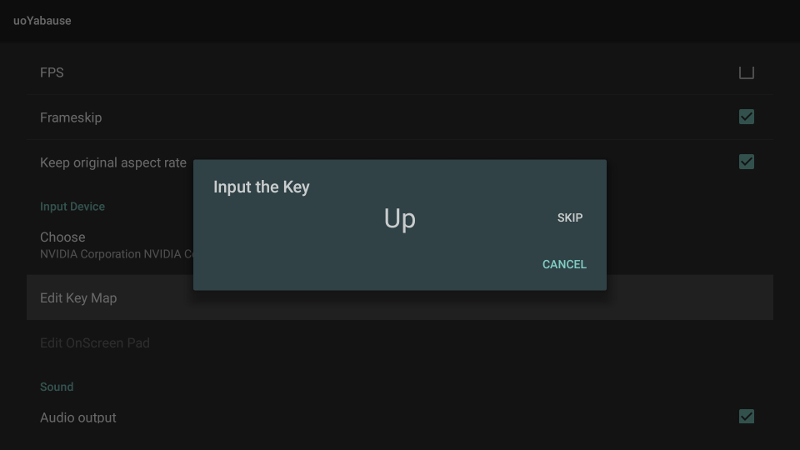
- Edit OnScreen Pad ... If you have selected the on-screen pad as your input device, you can change its size and transparency.
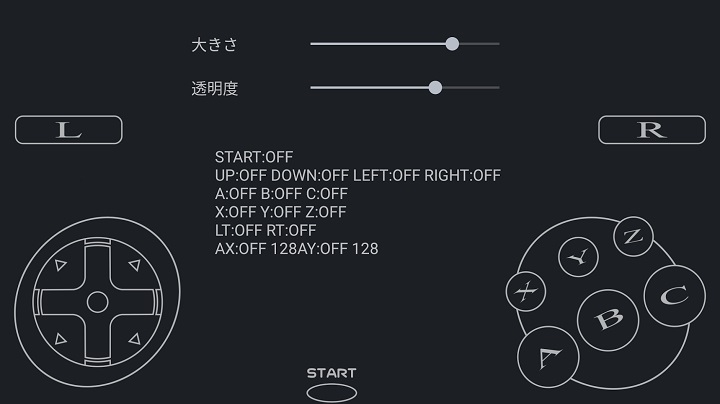
Sound
Audio output
Sound Engine
- Current
... The SCSPDSP is emulated and can provide highly accurate emulation of various effects, ADX, etc. However, it requires a high-spec Android device due to its large processing volume. - Legacy ... It does not implement SCSPDSP, etc., and the emulation accuracy is low, but it is fast and works reasonably well on low spec Android devices.
- Current
Sound time synchronization mode
- CPU time
... Synchronize with the time of the CPU being emulated; games such as X-men vs Street fighter, where the processing timing between the sound CPU and the main CPU is critical, will not start unless this option is selected. - Real time ... Since the sound is synchronized with real time, the audio is not affected by the slowness of the CPU emulation, but in games where the synchronization between the main CPU and the sound CPU is severe, it may not even work.
- CPU time
Scsp synchronization count per frame ... In the case of 1, it synchronizes the processing time between the sound CPU and the main CPU at timing of once every 16.666msec. This value can be used to increase the frequency of synchronization, which may be insufficient for games with severe processing timing. In the case of 2, it is once every 8.333msec, and in the case of 4, it is once every 4.166msec.
In-Game Menu
- Exit ... Quit the game and return to the Game List screen.
- Open CD Tray ... Open the lid of the CD drive. Select another file to replace the disc when you close it.
Reset ... Perform the process of pressing the reset button.
Action Replay Code ... Apply the Action Replay Code to the running game.(You must be logged in to use this function)
Memory Manager ... In the INTERNAL BACKUP RAM tab, you can view the data stored in the internal backup ram. In the CLOUD tab, you can view the backup data stored in the cloud. In the CLOUD tab, you can browse the backup data stored in the cloud, and select "Copy to Internal Memory" to copy the data to the internal memory and use it on this device. You must be logged in to use this function.
Save State to Cloud/Load State from Cloud ... Saves the current game progress to the cloud so that it can be continued on another device or uninstalled. It is not recommended to use this feature as it is still not always possible to revert successfully. You must be logged in to use this function.
Save State/Load State ... You can save and revert to the current state. It is not recommended to use this feature as it is still not always possible to revert successfully.
Report ... Emulation evaluation and bug reporting. See this video for usage instructions.
- Enable Analog Control
Enables analog input in games that support multiple controllers, such as Nights.